Tutorial - DepthAI Hello World
Learn how to use the DepthAI Python API to display a color video stream.
Dependencies
Let’s get your development environment setup first. This tutorial uses:
- Python 3.6 (Ubuntu) or Python 3.7 (Raspbian).
- The Python DepthAI API. Install or upgrade.
- The
cv2Python module and numpy.
This tutorial also uses a couple of pip packages. We’ll install these in just a bit.
Code Overview
The depthai Python module provides access to your board’s 4K 60 Hz color camera. We’ll display a video stream from this camera to your desktop. You can find the complete source code for this tutorial on GitHub.
File Setup
Setup the following file structure on your computer:
cd ~
mkdir -p depthai-tutorials-practice/1-hello-world
touch depthai-tutorials-practice/1-hello-world/hello-world.py
cd depthai-tutorials-practice/1-hello-world
What’s with the -practice suffix in parent directory name? Our tutorials are available on GitHub via the depthai-tutorials repository. We’re appending -practice so you can distinguish between your work and our finished tutorials (should you choose to download those).
Install pip dependencies
To display the DepthAI color video stream we need to import a small number of packages. Download and install the requirements for this tutorial:
pip3 install numpy opencv-python --user
If you see the following error:
Could not install packages due to an EnvironmentError: 404 Client Error: Not Found for url: https://pypi.org/simple/depthai-extras/
…it’s likely that the depthai-extras module (the DepthAI API) wasn’t installed in editable mode. To install:
cd [INSERT depthai-python-extras-repo]
pip3 install --user -e .
Test your environment
Let’s verify we’re able to load all of our dependencies. Open the hello-world.py file you created earlier in your code editor. Copy and paste the following into hello-world.py:
import numpy as np # numpy - manipulate the packet data returned by depthai
import cv2 # opencv - display the video stream
import depthai # access the camera and its data packets
import consts.resource_paths # load paths to depthai resources
Try running the script and ensure it executes without error:
python3 hello-world.py
If you see the following error:
ModuleNotFoundError: No module named `depthai`
…follow these steps in our troubleshooting section.
Initialize the DepthAI Device
Start the DepthAI device:
if not depthai.init_device(consts.resource_paths.device_cmd_fpath):
print("Error initializing device. Try to reset it.")
exit(1)
If the device doesn’t initialize, we’ll exit the script here rather than throw a mysterious error later.
Try running the script. You should see output similar to:
Using Custom Calibration File: depthai.calib
depthai: before xlink init;
Device Found name 1.2-ma2480
about to boot device with "cmd_file": /home/pi/Desktop/depthai-python-extras/depthai.cmd
Device was booted with "cmd_file"
XLink initialized.
Successfully initialized Xlink!
I: [ 0] [Scheduler00Thr] eventReader:203 eventReader thread started
I: [ 0] [Scheduler00Thr] eventSchedulerRun:573 Scheduler thread started
Successfully connected to Device!
...
Reseting device: 0.
If instead you see an error that looks like the following:
depthai: Error initializing link;
Error initializing device. Try to reset it.
Reset your DepthAI device, then try again.
Create the DepthAI Pipeline
Now we’ll create our data pipeline using the previewout stream. This stream contains the data from the color camera.
# Create the pipeline using the 'previewout' stream, establishing the first connection to the device.
p = depthai.create_pipeline(config={
'streams': ['previewout'],
'ai': {'blob_file': consts.resource_paths.blob_fpath}
})
if p is None:
print('Error creating pipeline.')
exit(2)
Display the video stream
A DepthAI Pipeline generates a stream of data packets. Each previewout data packet contains a 3D array representing an image frame. We change the shape of the frame into a cv2-compatible format and display it.
while True:
# Retrieve data packets from the device.
# A data packet contains the video frame data.
data_packets = p.get_available_data_packets()
for packet in data_packets:
# By default, DepthAI adds other streams (notably 'meta_2dh'). Only process `previewout`.
if packet.stream_name == 'previewout':
data = packet.getData()
# the format of previewout image is CHW (Channel, Height, Width), but OpenCV needs HWC, so we
# change shape (3, 300, 300) -> (300, 300, 3)
data0 = data[0,:,:]
data1 = data[1,:,:]
data2 = data[2,:,:]
frame = cv2.merge([data0, data1, data2])
cv2.imshow('previewout', frame)
if cv2.waitKey(1) == ord('q'):
break
# The pipeline object should be deleted after exiting the loop. Otherwise device will continue working.
# This is required if you are going to add code after exiting the loop.
del p
Run the script. Press the ‘Q’ key with focus on the video stream (not your terminal) to exit:
python3 hello-world.py
You’re on your way! You can find the complete code for this tutorial on GitHub.
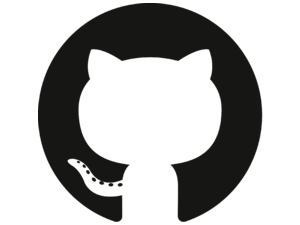 Edit on GitHub
Edit on GitHub